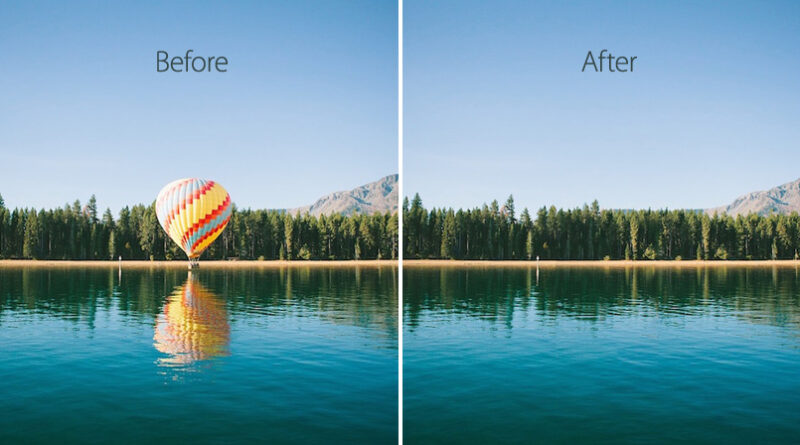Unleash Your Inner Editor: Techniques to Remove Unwanted Objects in Photos
Unleash Your Inner Editor: Techniques to Remove Unwanted Objects in Photos
Photography has become an integral part of our lives, capturing special moments and preserving memories. However, there are times when unwanted objects or distractions find their way into our otherwise perfect shots. clearoff Whether it’s a photobombing stranger, an unsightly power line, or an unwanted blemish, these objects can significantly detract from the overall appeal of the photograph. But fear not! With the power of modern photo editing tools, you can easily remove these unwanted objects and restore the beauty of your images. In this article, we will explore various techniques that will help you unleash your inner editor and remove unwanted objects in photos.
- Content-Aware Fill: Content-Aware Fill is a powerful feature found in many photo editing software applications, such as Adobe Photoshop. This technique intelligently analyzes the surrounding pixels and fills in the selected area with visually similar content. To use this technique, start by selecting the object or area you wish to remove using the selection tool. Then, go to the Content-Aware Fill option and let the software work its magic. It will seamlessly replace the unwanted object with the surrounding background, giving you a clean and natural-looking result.
- Clone Stamp Tool: The Clone Stamp tool is another effective method for removing unwanted objects. It allows you to sample a specific area of the photo and clone it over the object you want to remove. This technique is particularly useful for smaller objects or when you need precise control over the replacement area. Simply select the Clone Stamp tool, adjust the brush size and hardness, and choose a sampling point by holding the Alt/Option key and clicking on a suitable area. Then, carefully paint over the unwanted object, blending it with the surrounding pixels.
- Patch Tool: The Patch Tool is a versatile tool that combines the advantages of both Content-Aware Fill and the Clone Stamp tool. It allows you to select a part of the image that matches the texture and color of the area you want to replace, and then seamlessly blends it with the surrounding pixels. This technique is ideal for removing larger objects or distractions. To use the Patch Tool, draw a rough selection around the object you want to remove, then click and drag the selected area to a clean patch of the image. The software will automatically replace the selected area with the content from the patch.
- Healing Brush Tool: The Healing Brush tool is specifically designed to remove imperfections and blemishes from photos. It works by blending the sampled pixels from the surrounding area with the selected area, seamlessly repairing any unwanted marks. This technique is great for removing facial blemishes, scratches, or dust spots. To use the Healing Brush tool, select the tool, then hold the Alt/Option key and click on an area with similar texture and color. Release the key and brush over the imperfection, watching it magically disappear.
- Manual Cloning and Layer Masking: In some cases, the aforementioned automated tools may not provide the desired results. In such situations, manual cloning and layer masking techniques can come to the rescue. Create a new layer and use the Clone Stamp tool to manually clone or paint over the unwanted object. By working on a separate layer, you have the flexibility to make adjustments and refine the edits as needed. Layer masking allows you to selectively show or hide parts of the layer, providing more control over the final result.
While these techniques are powerful tools for removing unwanted objects, it’s important to exercise caution and maintain the integrity of the original image. Avoid over-editing or creating unrealistic effects that may distort the overall composition. Remember, the goal is to enhance the photograph while preserving its natural beauty.
In conclusion, photo editing software provides a wide array of techniques to remove unwanted objects and distractions from your images. Whether you prefer automated tools like Content-Aware Fill or more manual techniques like cloning and layer masking, the choice is yours. By mastering these techniques and experimenting with different tools, you can unleash your inner editor and transform your photos into stunning visual masterpieces. So go ahead, grab your favorite photo editing software, and let your creativity flow as you remove unwanted objects from your photos with ease!
To remove unwanted objects from photos online free visit this website